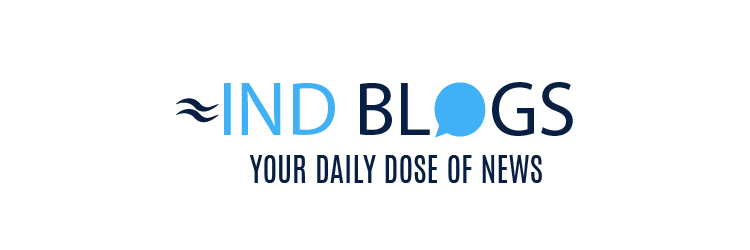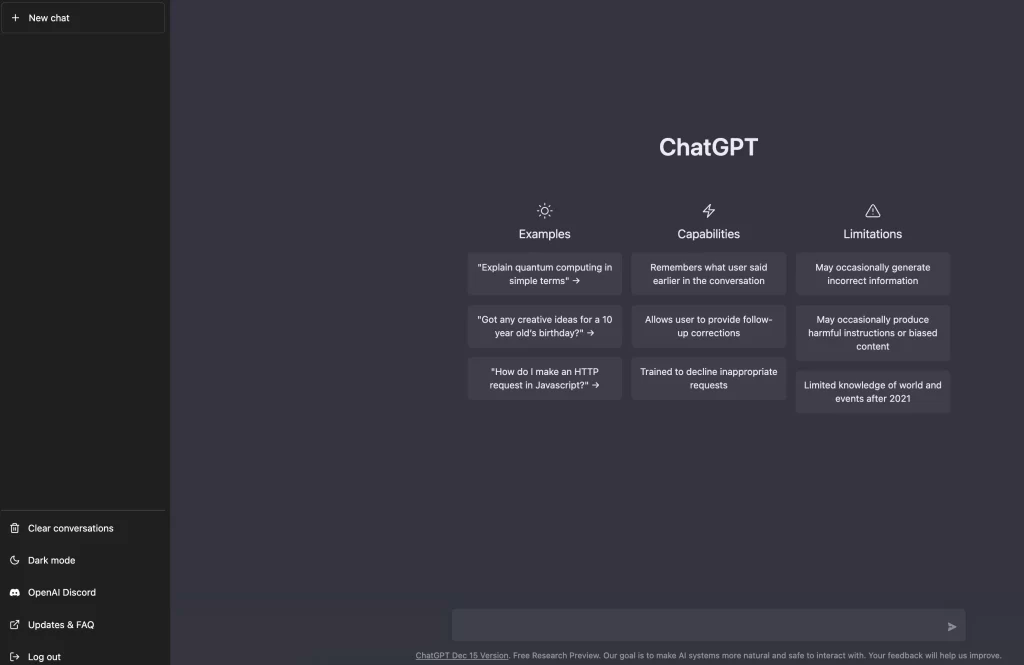There are some chats in all of our chatboxes that we don’t want to part ways with entirely, but also don’t want to look at. Usually, these chats end up in the archives, and we have a look at them whenever needed. This helps in de-cluttering the chat window massively. Popular messaging platforms like Instagram and WhatsApp have this feature already. And now, even your chats with AI can be stored in Archives.
ChatGPT introduces new feature
OpenAI, the parent company of ChatGPT, recently announced the Archive feature and users can already access the same. We at India Today Tech also tried out the new feature and it works perfectly. All you have to do in order to Archive a chat with ChatGPT is head over to search chats window, tap on three dots, and select Archive.
The feature is currently accessible on the web and iOS versions of ChatGPT. Android version is coming soon.
“While informing about the new feature in a post on X, OpenAI wrote, “You can now archive your chats in ChatGPT! Archive removes chats from your sidebar without deleting them. You can see your archived chats in Settings. Currently available on Web and iOS with Android coming soon,” the company wrote in a post on X.
As mentioned already, the introduction of chat archiving addresses a common user concern—how to manage and tidy up the clutter that may accumulate in the chat sidebar without resorting to permanent deletion. This nuanced feature allows ChatGPT users to maintain a clean and organized workspace without sacrificing the historical record of their interactions.
As users explore and leverage the chat archiving feature, OpenAI remains attuned to feedback, ready to fine-tune and expand the capabilities of ChatGPT.
ChatGPT’s recent free for all feature
OpenAI recently made the voice chat feature in ChatGPT free for all. Earlier, using voice chat to interact with ChatGPT was only available to users who were paying for the service. However, now, it is free for all users. Notably, the voice chat option is only available for ChatGPT mobile app users. The web version still doesn’t give everyone the voice chat option.
To use the feature, simply head over to the ChatGPT mobile app and spot the headphone icon on the right, next to the prompt box. When you click on this icon for the first time, a pop-up describing the Chat with voice feature will show up. Now, click on choose a voice and select from various options available. This will let you control how ChatGPT sounds while talking to you. Once done, you will be able to interact with ChatGPT using your voice.